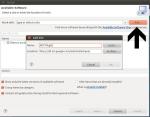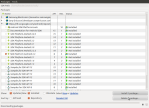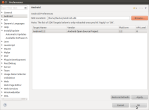Android is a opensource Mobile Operating System targeted mainly towards smart phones and tablets. Since its debut in 2008, it has been the strong contender for Apple iOS. With currently more than 45% share in smart phones market in U.S., Android is becoming the defacto smart phone/tablet O.S.
From a programmers perspective, Android is a Java framework. Actually, it is quite easy to get started with Android development. Even if you get in to any trouble, being open-source, there are millions of contributors/users out there who are ready to help you out.
In this post I will be discussing about how to install Android Development Environment on Ubuntu 11.10.
Setting up Android Development Environment is a two-step process:
- You need to install eclipse with ADT plugin.
- Install Android SDK with necessary platforms.
Installing Eclipse with ADT plugin
- Download and install
Eclipse Classic VersionorEclipse Java Developers Versionfrom this site:http://www.eclipse.org/downloads/. - After downloading is completed, extract the contents.
- Navigate to the extracted folder and double-click on
eclipsefile. - Go to
Help ->Install New Softwareand click onAddbutton. A Dialog will pop up. Fill the fields as follows:If the above site doesn’t respond, change
https://tohttp:// - Click
Okto close the dialog. Now you will seeDeveloper Toolscheck box. Mark the box and clickNext. - Click
Nextin the next window as well. - Accept the license agreement and then click on
Finish. - After downloading the plugin, restart eclipse.
Installing Android SDK
- Download the latest
SDKpackage from the site: http://developer.android.com/sdk/index.html. - After the download is finished, extract the contents of the .tar.gz file
- Now its time to install Android platforms. Go to the
toolsfolder inside the extracted folder and double-click onandroidfile. - A new window will pop-up with a list of available platforms and libraries.
- Select the platform you want to target and click on Install. If you have trouble finding the required platform, you have a
Sort byoption at the bottom. Just selectRepository, then you will be able to locate platforms more easily. - Now you need to configure
ADT Eclipse plugin. OpenEclipsegotoWindow -> Preferencesand click onAndroidin the left pane. Fill theSDK Locationto point to the location where you’ve extracted the SDK.
If every thing went well, you’ve successfully installed Android Development Environment in your system.
In the next post I will talk about Android Emulator and how to write basic HelloWorld.apk